Difference between revisions of "VLCRemote troubleshooting"
From Hobbyist Software
| Line 4: | Line 4: | ||
# Check that you have the latest version of [http://www.videolan.org VLC] installed? | # Check that you have the latest version of [http://www.videolan.org VLC] installed? | ||
| − | # Check that you have run the [http://www.hobbyistsoftware.com/VLCSetup setup helper] applications? (This is much more reliable than trying to perform the setup steps manually) | + | # Check that you have run the [http://www.hobbyistsoftware.com/VLCSetup?hsRemoteClue=hs_setuphelper setup helper] applications? (This is much more reliable than trying to perform the setup steps manually) |
# Check that your phone and your computer are both connected to the same local network (sometimes the phones connect to other networks that are within reach. You can check this in wifi settings page) | # Check that your phone and your computer are both connected to the same local network (sometimes the phones connect to other networks that are within reach. You can check this in wifi settings page) | ||
Revision as of 14:13, 14 September 2015
Contents
First Checks
Most problems that people have relate to a few common issues, so please check these first before more detailed troubleshooting
- Check that you have the latest version of VLC installed?
- Check that you have run the setup helper applications? (This is much more reliable than trying to perform the setup steps manually)
- Check that your phone and your computer are both connected to the same local network (sometimes the phones connect to other networks that are within reach. You can check this in wifi settings page)
Get that connection
In the setup helper, there is a 'Connection Help' button.
Please click on that, and it will run you through the steps to figure out what is not working.
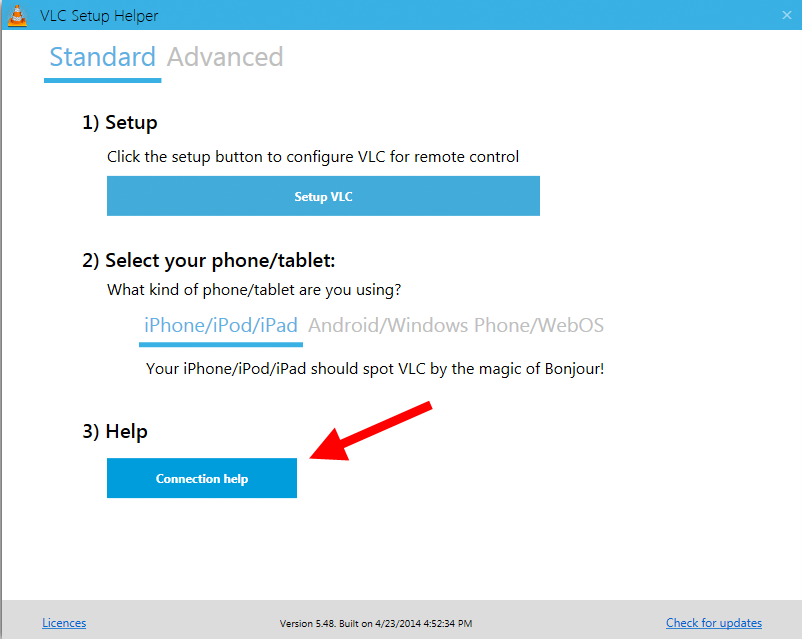
Still not working...
click to follow connection troubleshooting steps if you'd like a detailed explanation of each required step.
Working But...
I have to run the setup helper every time I want to connect
On the iPhone, VLC Remote looks for computers on your network using Bonjour. If there is no bonjour service advertised on your computer, then the remote won't be able to find your computer.
The setup helper makes sure that there is a service advertised when it runs.
If you can't find your computer when the setup helper isn't running, there are two possible fixes
- Turn on a service like file or printer sharing which will advertise on bonjour
- Save the remote. To do this, click 'Add Computer', then 'Select from Found Computers'. (For this time, make sure the setup helper _is_ running).
Now your computer is saved, and VLC Remote will try to connect to it even if there is no bonjour service.
My saved remote won't connect when I restart my computer
VLC Remote saves the IP address of your computer. This is the address that it uses to contact your computer and connect to VLC.
Most home routers will give out the same IP address every time they see a specific computer which allows this to work.
If the IP address of your computer keeps changing (you can check the IP address from the setup helper), then you have two options
- Change the settings on your router so that it gives out the same IP address each time
- Turn on a bonjour service so that VLC Remote can find your computer anyway when it scans the network.
