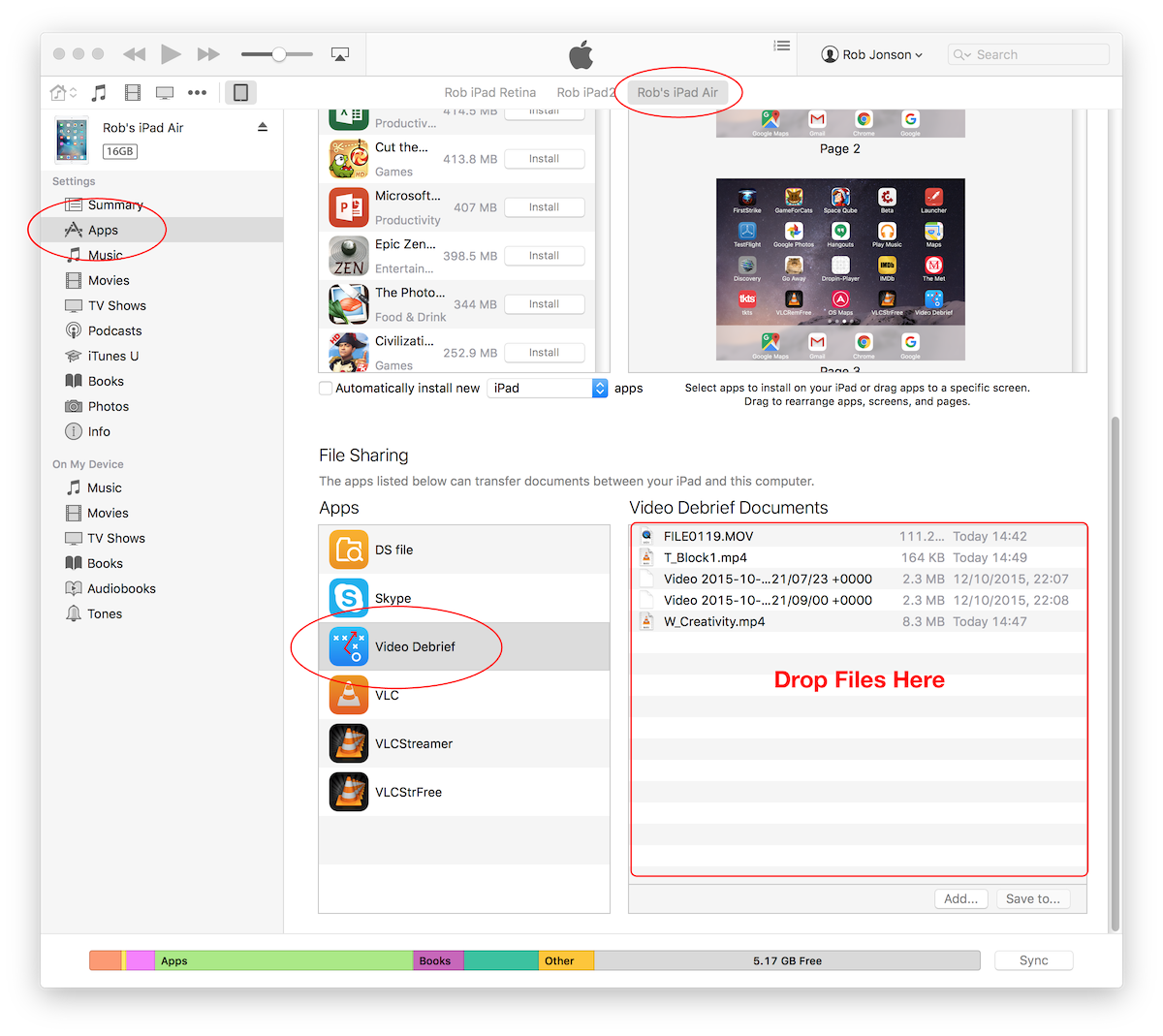Difference between revisions of "Video Debrief - How to load videos"
From Hobbyist Software
| Line 24: | Line 24: | ||
If you're in the field, then this needs an adaptor, and a slightly indirect route. | If you're in the field, then this needs an adaptor, and a slightly indirect route. | ||
| − | + | # Connect your camera, SD card or similar to your iDevice. | |
| − | + | #*You'll need something like one of these: | |
| − | You'll need something like one of these | + | #*[http://www.apple.com/uk/shop/product/MD822ZM/A/lightning-to-sd-card-camera-reader lightning to sd card] |
| − | + | #*[http://www.apple.com/uk/shop/product/MD821ZM/A/lightning-to-usb-camera-adapter lightning to usb] | |
| − | *[http://www.apple.com/uk/shop/product/MD822ZM/A/lightning-to-sd-card-camera-reader lightning to sd card] | + | #*[http://www.apple.com/uk/shop/product/MC531ZM/A/apple-ipad-camera-connection-kit old connection camera kit] |
| − | *[http://www.apple.com/uk/shop/product/MD821ZM/A/lightning-to-usb-camera-adapter lightning to usb] | + | #*[http://www.amazon.co.uk/s/ref=nb_sb_noss?url=search-alias%3Dcomputers&field-keywords=ios+camera+connection+kit third party alternatives] |
| − | *[http://www.apple.com/uk/shop/product/MC531ZM/A/apple-ipad-camera-connection-kit old connection camera kit] | + | # Connect your camera/sd card/etc to your iDevice |
| − | *[http://www.amazon.co.uk/s/ref=nb_sb_noss?url=search-alias%3Dcomputers&field-keywords=ios+camera+connection+kit third party alternatives] | + | # Open the Photos app |
| − | + | # Select 'Import' and import the relevant video. | |
| − | |||
| − | |||
| − | |||
Now you can go back to Video Debrief, pick the open button and select 'Albums' | Now you can go back to Video Debrief, pick the open button and select 'Albums' | ||
Revision as of 19:44, 25 October 2015
There are lots of ways to load videos.
Sadly - Apple doesn't let us just connect a camera and access the videos directly, but it isn't too painful to work around those.
Contents
Dropbox or Google Drive
If you have a fast wifi connection, and saved videos, Dropbox or Google Drive are great.
Just tap on the open icon (bottom left) and pick Dropbox or Google Drive.
Videos you made with your iDevice
These are already on your device, and are easily accessed.
Just tap on the open icon, select 'Albums' and you can pick a video. Video debrief will then transfer it into the library and start playback.
Videos you made on another camera (using an adaptor)
If you're in the field, then this needs an adaptor, and a slightly indirect route.
- Connect your camera, SD card or similar to your iDevice.
- You'll need something like one of these:
- lightning to sd card
- lightning to usb
- old connection camera kit
- third party alternatives
- Connect your camera/sd card/etc to your iDevice
- Open the Photos app
- Select 'Import' and import the relevant video.
Now you can go back to Video Debrief, pick the open button and select 'Albums'
Your recently imported video should show up in the 'Import' section.
Videos you made on another camera (using iTunes)
- Connect your device to iTunes
- Select the device
- On the left hand side, Select 'Apps'
- Scroll all the way to the bottom until you see the 'File Sharing' section
- Select 'Video Debrief'
- Drag files to the 'Documents' area.
- You will now be able to open those videos from the 'Open/Library' option.